Projects overview
The content of this page might not be fully up-to-date with Strapi 5 yet.
The Projects page displays a list of all your Strapi Cloud projects. From here you can manage your projects and access the corresponding applications.
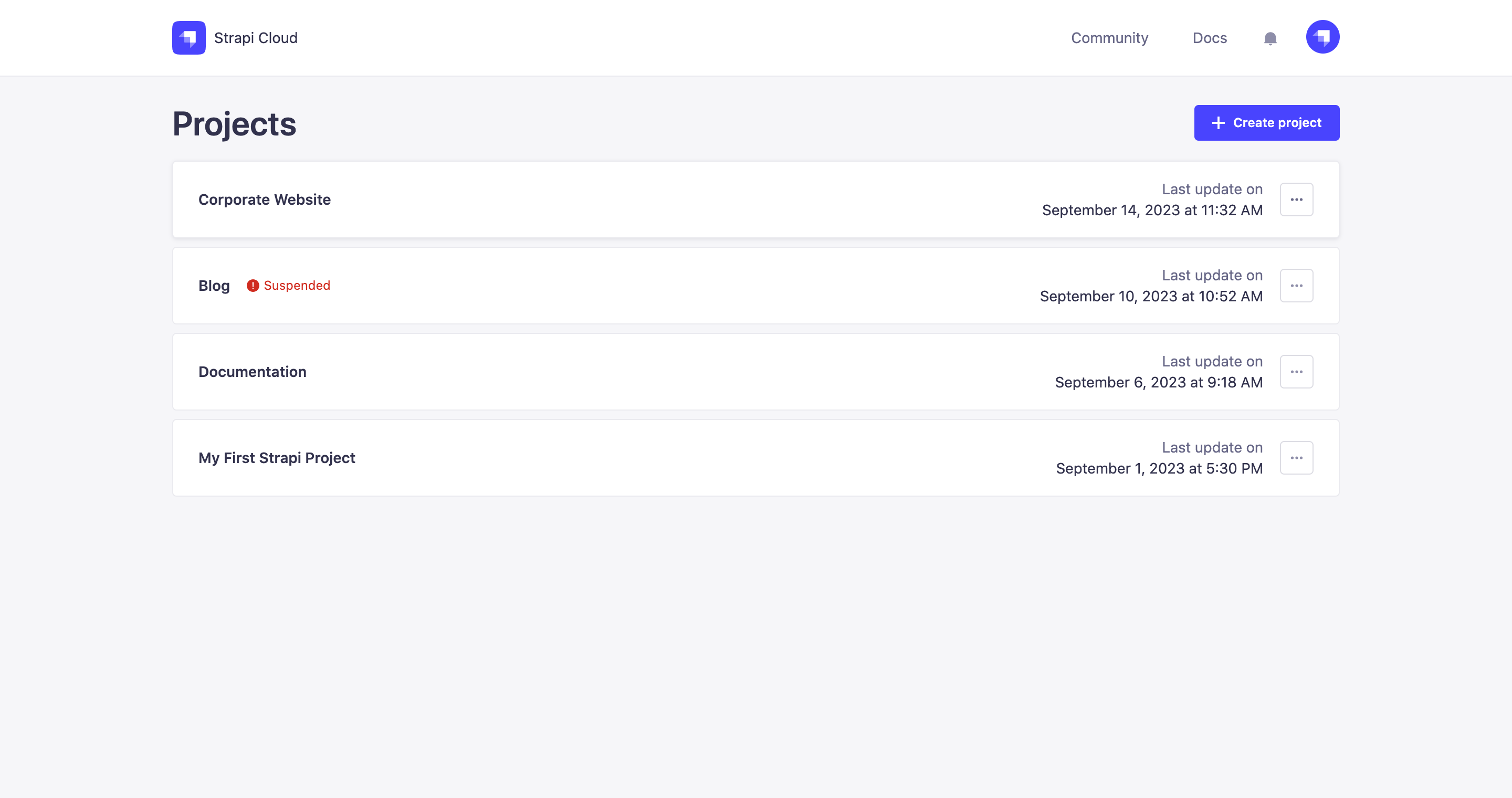
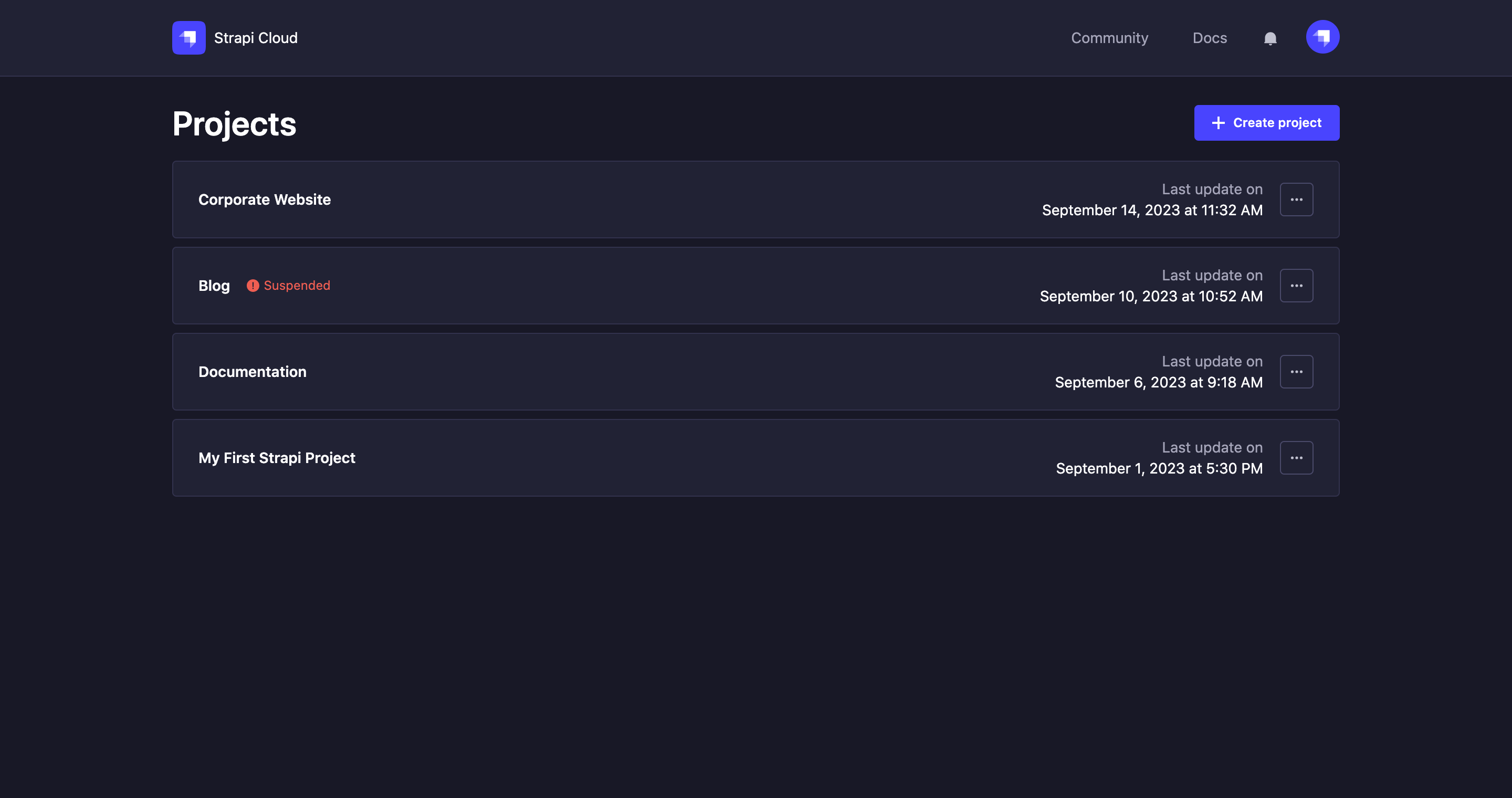
Each project card displays the following information:
- the project name
- the current status of the project:
- Disconnected, if the project repository is not connected to Strapi Cloud
- Suspended, if the project has been suspended (refer to Project suspension to reactivate the project)
- Incompatible version, if the project is using a Strapi version that is not compatible with Strapi Cloud
- the last deployment date
Each project card also displays a menu icon to access the following options:
- Visit App: to be redirected to the application
- Go to Deploys: to be redirected to the Deploys page
- Go to Settings: to be redirected to the Settings page
Accessing a project's overview
From the Projects page, click on any project card to access the Overview of your project. It displays all details such as usage and status information and gives access to deployment history and available settings.
Once you click on a project page, you access the dedicated dashboard for your chosen project. It is by default that you land on the Overview tab, however the header of the project's dashboard doesn't change and always offers the following options:
- links to the other available tabs for the project: Overview, Deploys, Runtime Logs and Settings
- the Share button to invite a new maintainer to collaborate on your project — and if the project is already shared: avatars of the maintainers (see Collaboration)
- the Trigger deploy button to trigger a new deployment of your project
- the Visit app button to access your application
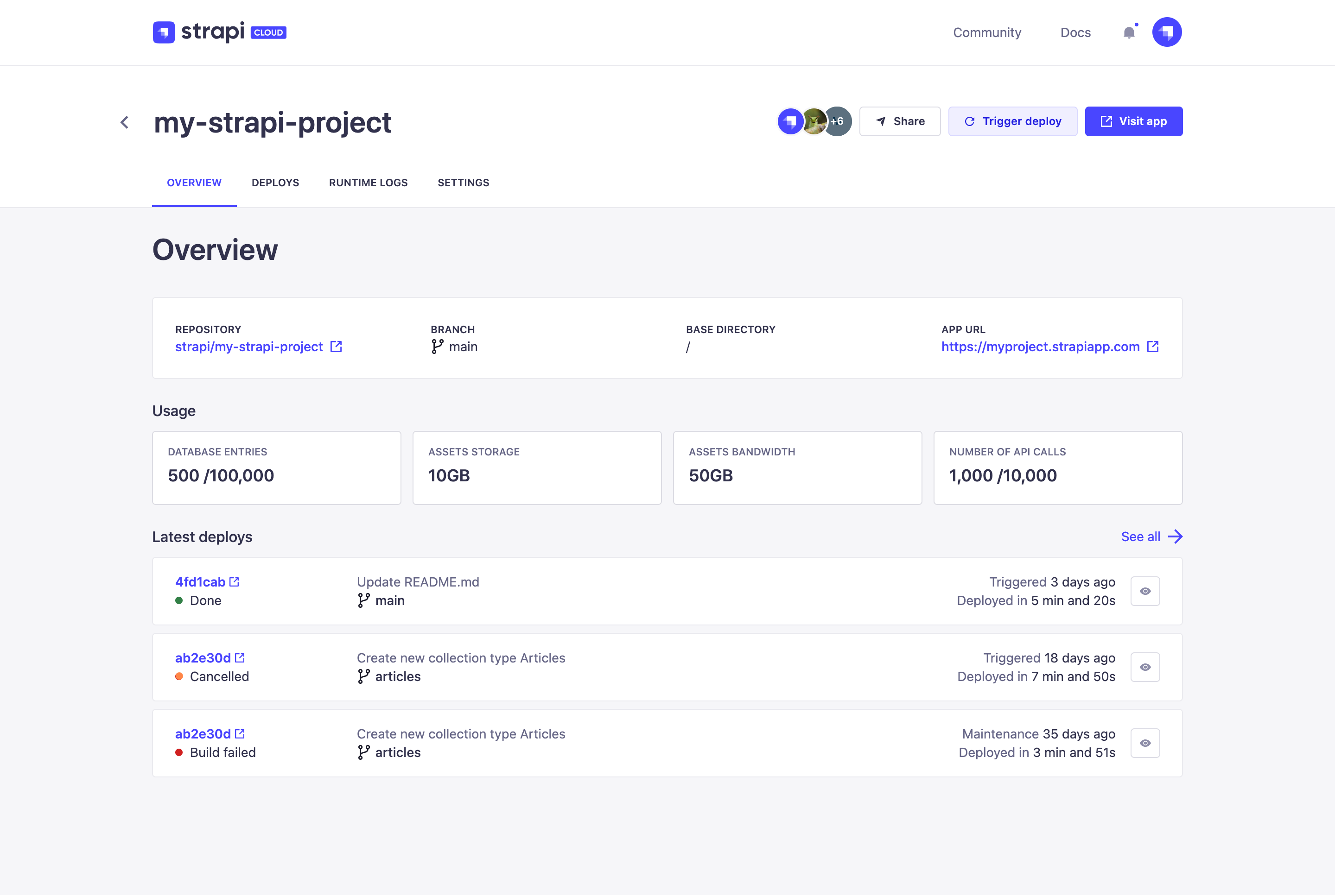
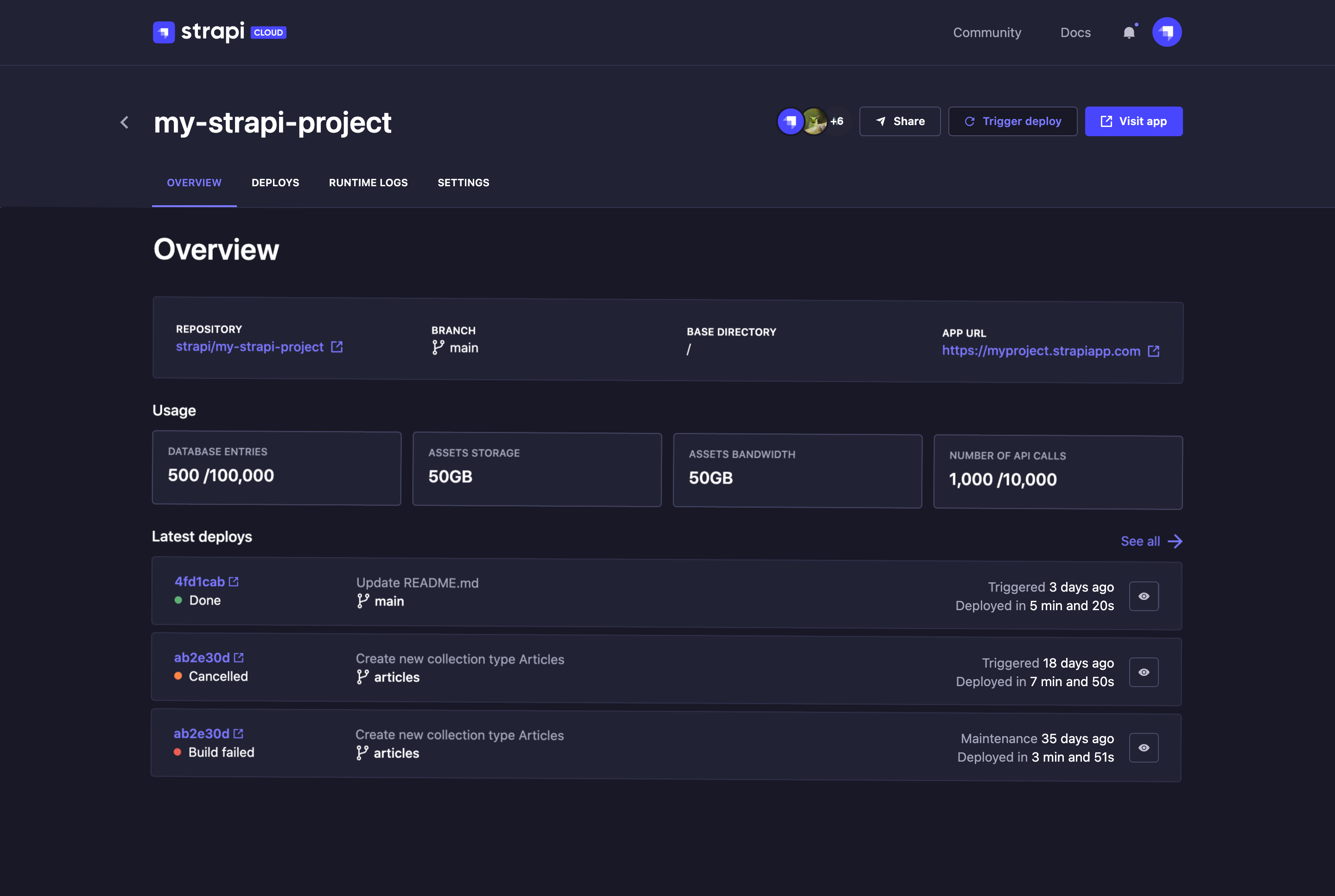
From the Overview tab, you can:
- view a recap of the main settings of your project, such as:
- the link to the source repository
- the name of the branch
- the name of the base directory
- the URL and link to the application
- view your project's usage (see Usage for more information)
- view your project's latest deploys (see Deploys for more information)